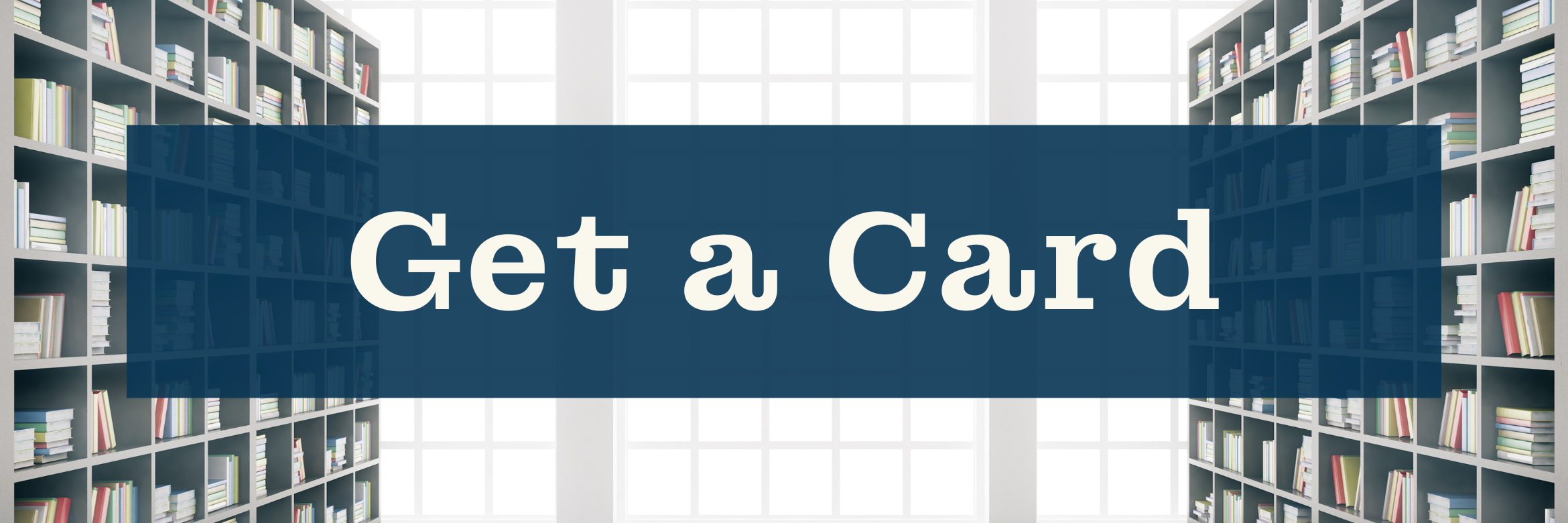
How Do I?
Getting Started:
- From the “My Account” page on Lindenhurst Memorial Library website, click the “Create a Password” page.
- Enter your library barcode number, and press Submit.
- You will be emailed a password creation link.
*There must be an email in your library account to perform this action. If you do not have an email in your record, or if you have trouble creating or resetting your password, contact the library for assistance.
-
To renew your library card, you are required to show one piece of identification with a current address. Renewals can be done in the library or via the Lindenhurst Library App. A parent/guardian must accompany a minor child (under 18) when renewing a card. * All ID must be current. Expired IDs are not accepted. *
-
ONE of the following are acceptable forms of proof of address for renewal:
- NYS driver’s license or DMV issued photo ID card
- Utility, mortgage, or tax bill, dated within 30 days and with an address within the boundaries of the LUFSD
- Lindenhurst school ID or college/university ID (under 18 only).
- Access Learning Resources from anywhere! Access our Download & Streaming resources like Libby, find consumer reviews, or learn languages.
- Check Your Self Out! The library has self checkout machines that can be used by logging into your account with your library card and password.
- Get the Library App and sign in with your password to access library features in one convienent place.
- Renew, request, and customize your online browsing.
- To find out when borrowed materials are due, click on “Items currently checked out.”
- Auto Renew
Auto renew is available! Your borrowed items will be renewed automatically as long as there are: no other holds on them, you have not exceeded the maximum number of renewals, or you owe more than $10.00. 3 day items do not qualify for auto renew. An email will let you know what has been renewed and what is not eligible. - To renew borrowed materials, select “Items currently checked out.” You can sort by date, renew all items, or renew selected items. Select an item by clicking in the box to the left. If no renewal is available, no check box will appear. (Note: You may not renew items that have outstanding holds or have reached a maximum number of renewals.) To determine if you have successfully renewed an item, check the “status” column for confirmation. Example: DUE 01-14-21 RENEWED. Now due 02-04-21 Renewed 1 time
- To request an item, Click in the blank search box at the top of the screen. When you’ve found the item, click “Request.” At the login screen, enter your barcode and password.
- To cancel a request, click on “requests (holds).” Select the requests you wish to cancel by clicking in the box to the left of the title and click “Update Holds.” The canceled request will be removed from the list.
- To “freeze” requests, select the requests you wish to freeze by clicking in the box to the right of the title and click “Update Holds.” Your requests will be suspended until you “unfreeze” them. You will not lose your place in the queue. When you are available to check out items, you can “unfreeze” your requests. This option is particularly useful if you expect to be out of town or unavailable to pick up materials. Please note that your requested materials will not become available until you “unfreeze” your requests.
- My Lists is a feature you create while searching the catalog. “My Lists” saves titles which you would like to request or borrow in the future. This feature will also alert you to possibly duplicating what you may have already checked out by comparing your list with your Reading History list.
- My Reading History is a feature that maintains a list of books you’ve borrowed. To activate this feature, select “Opt In.” A history of your borrowed and returned items will now begin. You may delete any or all items in the list at any time. To stop recording a list of items you have borrowed, click “Opt Out.”
- As part of its commitment to access for all patrons, the Library has been fine-free since July 2020. However, special collections such as Museum Passes and Hotspots still accrue late/replacement fees.
- Lindenhurst Memorial Library fines and lost items totaling over $1.00 may be paid online using Visa© and MasterCard©. Within the “My Account” section, select “Unpaid fines and bills.” Click on “Pay Your Library Fines Online,” and select the fines you wish to pay. Complete the form and click “Submit.”